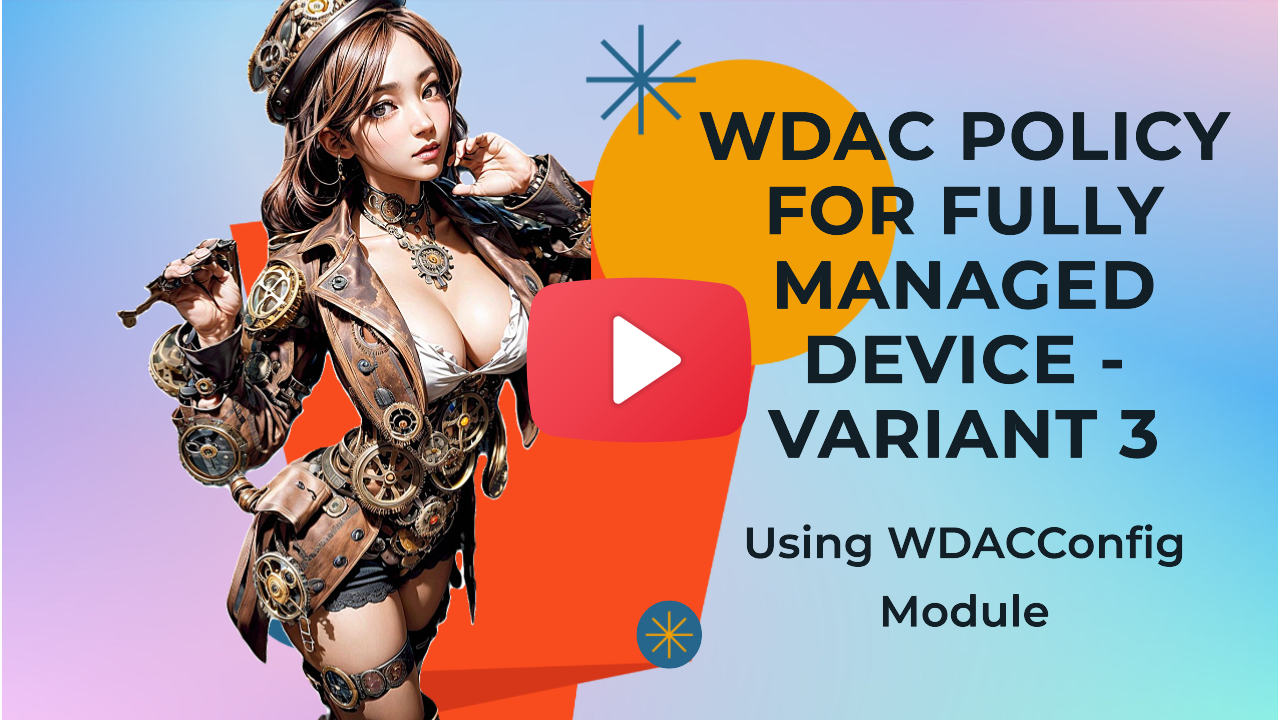WDAC policy for Fully managed device - Variant 3¶
| Base policy type | Method used | Signed | Protection score 1-5 |
|---|---|---|---|
| Allow Microsoft | WDACConfig module | Yes | 4.5 |
flowchart TD
A(Deploy Allow Microsoft Signed base policy) -->B(Start running your programs)
B --> C[An App is getting blocked?]
C --> D[Is it a normal app?]
D --> E[Create Supplemental policy based on App's directory]
E --> F[New-SupplementalWDACConfig -Normal]
F --> G[Deploy-SignedWDACConfig]
E --> H[Edit-SignedWDACConfig -AllowNewApps]
C --> I[Is it a game Installed using Xbox app?]
I --> J[Is it an app that installs drivers outside app's directory?]
J --> K[Use Event viewer logs + game/app's directory scan]
K --> L[Edit-SignedWDACConfig -AllowNewAppsAuditEvents]
C --> M[Want to allow an entire folder?]
M --> N[Use folder path with one or more Wildcards]
N --> O[New-SupplementalWDACConfig -FilePathWildCards]Video Guide¶
Every time I use the word "App", I'm referring to regular Win32 programs as well as Microsoft Store installed apps; Basically, any software that you can run.
This scenario provides a very high protection level. Using the WDACConfig module, it's very easy to deploy, manage and maintain a system with this configuration.
Deploy the Allow Microsoft base policy on the system¶
Start by creating the Allow Microsoft base policy xml file, which allows only files and apps that are signed by Microsoft's trusted root certificate.
Now what we have the policy xml file for the Allow Microsoft base policy, we need to sign and deploy it.
Deploy-SignedWDACConfig -CertPath "C:\Certificate.cer" -PolicyPaths "C:\AllowMicrosoftPlusBlockRules.xml" -CertCN "WDAC Certificate" -Deploy
Since this is a signed base policy, you need to perform a reboot after deployment so that the anti-tamper protection of a signed base policy will start.
After deploying the base policy, you can create Supplemental policies to allow other apps that aren't signed by Microsoft's trusted root certificate to run. To do that, you have multiple options.
Creating Supplemental policy for apps already installed¶
If you deployed the Allow Microsoft base policy on a system that already had apps installed, you can create Supplemental policy for them using the following syntaxes. After creating each Supplemental policy, you need to sign and deploy it using the same Cmdlet we used above.
Based on signer rules, hashes, file names etc.¶
New-SupplementalWDACConfig -Normal -ScanLocation "C:\Program Files\Program" -SuppPolicyName "App's Name" -PolicyPath "C:\AllowMicrosoftPlusBlockRules.xml"
Based on File path with one or more wildcard characters¶
New-SupplementalWDACConfig -FilePathWildCards -WildCardPath "C:\Program Files\Program\*" -SuppPolicyName "App's Name" -PolicyPath
"C:\AllowMicrosoftPlusBlockRules.xml"
Based on an installed Windows app's name¶
New-SupplementalWDACConfig -InstalledAppXPackages -PackageName "*App's name*" -SuppPolicyName "App's name" -PolicyPath "C:\AllowMicrosoftPlusBlockRules.xml"
Creating Supplemental Policy for New App Installations or Apps Already Installed¶
If the app you are trying to allow isn't installed and when you try to install it you see a blocked/error message, you can use the following syntaxes to allow them to run and then automatically create Supplemental policy for them.
These methods also work for apps that were installed prior to deploying the Allow Microsoft base policy and now you want to allow them to run by creating Supplemental policy for them.
You can create a Supplemental policy for more than 1 app at a time by browsing for multiple apps' install directories using the commands below.
Based on App's install directory and Event viewer logs¶
Edit-SignedWDACConfig -AllowNewAppsAuditEvents -CertPath "C:\Certificate.cer" -SuppPolicyName "App's Name" -PolicyPath "C:\AllowMicrosoftPlusBlockRules.xml" -CertCN "WDAC Certificate" -LogSize 20MB
Based on App's install directory only¶
Edit-SignedWDACConfig -AllowNewApps -CertPath "C:\Certificate.cer" -SuppPolicyName "App's Name" -PolicyPath "C:\AllowMicrosoftPlusBlockRules.xml" -CertCN "WDAC Certificate"
What to Do if You Have a Lot of Supplemental Policies?¶
Currently, the limit for the number of policies (Base + Supplemental) that can be deployed on a system at a time is 32. So if you are getting close to that limit, you can merge some or all of your Supplemental policies automatically into 1 using the command below:
Edit-SignedWDACConfig -MergeSupplementalPolicies -CertPath "C:\Certificate.cer" -SuppPolicyName "Merge of Multiple Supplementals" -PolicyPath "C:\AllowMicrosoftPlusBlockRules.xml" -CertCN "WDAC Certificate" -SuppPolicyPaths "C:\Supplemental policy for App1.xml","C:\Supplemental policy for App 2.xml","C:\Supplemental policy for App 3.xml"
What to Do When There Is an Update for an Allowed App?¶
If you've created a Supplemental policy for an app that is already installed and now there is a newer version of that app available, you have multiple options:
-
If the Supplemental policy that you created to allow that app is based on FilePath with wildcards, then the app can be updated and no change in policy is required.
-
If the Supplemental policy is based on PFN (Package Family Name) of the app, available only for apps that use MSIX installers, like some of the modern apps installed through Microsoft Store, then you don't need to take any action and the app will be updated without any issues.
-
If the Supplemental policy is only based on the app's digital signature, which is common for well-made apps, then you don't need to take any further action. As long as the new version of the app has the same digital signature / developer identity, then it will be allowed to run.
-
If the Supplemental policy is based on individual File Paths (in contrast to wildcard FilePath rules), or based on FileName rules, then most likely there is no need for any further action to be taken as long as the new app's version uses the same file names or the same file paths for its components.
-
If the Supplemental policy is based on Hash of the app's files, either partially (mixed with signer rules) or entirely (for apps without any digital identity/signature) then all you have to do is to remove the deployed Supplemental policy and create a new Supplemental policy for the app using live audit mode in the module as explained above. Don't need to reboot immediately, but to finish the removal process of a Supplemental policy, whether it's signed or unsigned, a reboot will be eventually needed.